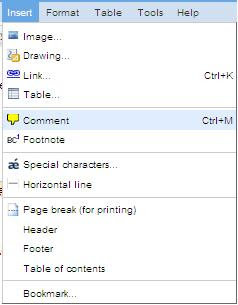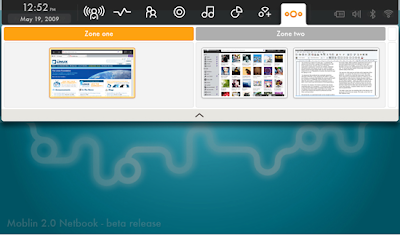However, to make things available online, there are always threats on compromising of privacy and confidential data, thus i believe Google had gone through tough time in fighting this. But, in this post, i will only be concentrating on the exploration of the Google Doc's features and capability rather than the security issue.
Google Docs comes with support on different file types, namely Document, Spreadsheet and Presentation. Another additional type which i find it useful within Google Doc is the Form. Here i will be going through each of everyone of this one by one.
System Requirement:
Note: There's a chance that other browsers will work with Google Docs. However, we can't guarantee that features will work as expected.
* Google Gears only works with OSX 10.4 and higher. Offline support is not offered for Safari when using Mac OS X 10.6.
No matter what browser you use, here's what you need to do:
- Enable cookies.
- Enable JavaScript.
To use Google Gears, you'll need one of the following:
- Microsoft Windows XP or Vista with Firefox 1.5+ or Internet Explorer 6+
- Apple Mac OS X (10.4+) with Firefox 1.5+
In general, Google Doc provide common text and file formatting capability, alignment, printing, undo & redo which cover for all its document, spreadsheet as well as presentation files.
Beside common formatting features, Google Doc comes together with a document list which is shown upon login to allow easy navigation of all files in storage. The list can be further customized with your own folder structure and choose to move, copy or to perform other file operations for your selected files.
To add on to the application, Google Doc allows upload of your local file from your local disk onto the web via automatic file conversion from supported format into Google Doc's format. However, user are required to understand the upload and storage constraint introduced by Google, or otherwise your uploaded file may be missing some important content, or the file will not be successfully uploaded. I have add in a summary of it are as following:
- Docs: Each doc can have a maximum size of 500K, plus up to 2MB per embedded image.
- Spreadsheets: Each can be up to 256 columns, 200,000 cells, or 100 sheets--whichever is reached first. There's no limit on rows.
- Presentations: Files in .ppt and .pps formats can have a maximum size of 10MB or 200 slides; files uploaded from the Web can be up to 2MB; emailed files can be up to 500K.
- PDFs: You can store up to 10MB per PDF from your computer and 2MB from the Web in your Docs list, up to 100 PDFs.
Another convenience which Google Doc provide is the Email-to-upload feature where user may choose to upload their file by sending email to their unique Google Doc's email address which is linked directly into their account.
To add on and complete the application, Google Doc also come with an locally installed application named Google Gears which allows synchronization of files from online to your local drive.
Document:
Google Doc's Document is very similar to Microsoft Word from the Microsoft Office. It comes with common features of content indent, hyperlink, text highlighting, bullet numbering, word count, inserting of image, drawing, link table, comment, footnote, special char, horizontal line, page break, header & footer, find & replace capability and table insertion. You may basically find all the basic and necessary word processing features in Google Doc's document.
A few of additional capabilities which i find it useful are the online word look-up and the integrated Google Search using highlighted words. The online word look-up is using the Merriam-Webmaster's Online Dictionary for the selected word's definition, synonym. User may also choose to search the selected words with the Britannica.com encyclopedia using the look-up feature as well. On the other site, user may directly Google Search the selected word by simple highlighting them and activate the search feature and you will be directly brought to the Google's search result page of your selection of words.
Apart from the normal word processing feature, it also gives the user the ability to treat their document as html pages. You may choose to edit your document in html mode using their very own integrated html editor. Further more, as an add on to the html mode editing, user who is familiar with CSS may have their own style sheet defined and applied to the document, just like how you make it for your very own personal web or blog site. This is made available due to Google Doc's attempt to treat the document as a web page for their display and storage.
The Google Doc's document may be downloaded from their online storage into user's local disk in several formats (html, open office, pdf, rtf, txt and word). This makes the document created online to be available in almost every viewable format after downloaded into local copy.
However, i did find some of the short coming as compared to features on what i normally use. One of them including the spell check functionality. Unlike in Ms Word, the spelling check can be configured to run real-time as you type. In Google Doc, it works in such a way that a single click activation is required everytime you required the spell check. Everytime the user activate the feature, the entire document will be checked and incorrect spelled word will be highlighted in yellow, and the yellow marking will still remain even thought the user had corrected the spelling of the word. The highlighting will only be gone after user had turned off the spell check feature. Without turning off the spell check feature, continue typing of words following the highlighted word will caused the subsequently typed word to be highlighted as well, which i think is improper cause it confuse user as thought it is another miss-spelled word even though it is being spelled correctly.
Another weird behavior of this application is the comment feature. I believe the intention of this capability is to allow something similar to Ms Excel's cell comment where comment content will be shown when user hover the mouse across the commented text. However, it does not work the way i expected. Whenever a comment is added to a selected text, the comments will all be shown inline with the content of your document, as thought it is part of the content, except it is highlighted in a user selected color. For this, i would still prefer the comment is only shown when user hover on the text or all comments are shown only at a particular region, like the reviewer's comment in Ms Word.
Spreadsheet:
Google Doc's spreadsheet application is claimed to be an equivalent of Ms Excel, thus some common features such as cell formatting, function insertion, numbering format, charting, inserting of comment, image and drawing, column or row insertion, freezing of columns and rows and sheet concept.
Apart of these, Google Doc's spreadsheet application provide easy sorting of column using the always-visible separation border between your rows. Another impressive feature is the gadget insertion into your spreadsheet. The gadget window allow user to choose among the various widget for your data representation (example: Gauge)
Other than that, Google Doc's spreadsheet provide an integrated way of hooking up with a form (also can be designed and create using the spreadsheet application) to automatically record and update with the responded result from the form. Thus, this make it extremely easy for user to create their own survey or questionnaire using the form whereby the form can be distributed to their friends just entirely through a simple web url, and the responded result will be automatically stored into the respective spreadsheet for easier analysis and data retrieval.
This spreadsheet application also comes together with a summary page when is linked with the form to display the summary view of all the responses.
Apart from all the mentioned capability, i do find that changing of data source after inserting a graph or chart is difficult. User will need to manually check and enter the columns and rows of the data which they would like to link with the chart. Unlike Ms Excel, user may just directly change the source of range by simple highlighting the desired cells by using mouse clicks and drags.
Presentation:
Lastly, the Google Doc's presentation application is very much similar with Ms Power Point, whereby all the content is organized in slide shows type for easy browsing during a presentation.
For the content of your presentation, user is allowed to choose from a few of the readily built-in template or layout, or user may start from a totally blank slide and add in their desired content (such as image, text, video, shape, drawing or table) one at a time.
Just as other presentation applications, a speaker's note section is available for each slide created, and user is able to make changes to the theme of the entire presentation as well as making change to the background of every slide according to their preference.A great convenience of allowing images to be directly drag and drop into the presentation from any web pages make inserting of an image into my presentation file easy.
Due to the nature that the purpose of the presentation created are meant to be share across multiple user, Google Doc's presentation application had take into this into consideration and make the online real-time discussion feature available within the presentation, so that multiple user who are viewing the same presentation can exchange idea, provide feedback and start discussion real-time, all within the application itself through the chatting panel located at the right hand side of the shared presentation when the presentation is started.
However, i think that Google Doc's presentation application is missing one of a very important feature, the animation and slide transition. I used to make a lot of presentation in my company and i notice that animations is very useful to keep my audience focus on the points i am explaining on, by delay the show-up of the coming up points using animated text. Thus i was expecting at least some similar function was there, but it wasn't.
Conclusion:
To conclude my review on the Google Doc, i would say that if you are only looking for some basic office application capability to suit your personal use, Google Doc might be the right one for you as you may easily create and store your files all online, and making retrieval and reading of your file easy as long as you have internet connectivity.
However, i am not sure if there are any company out there would like to use Google Doc as their official office application, mainly due to it's limitation on storage, as well as the conversion of all their local file (created in Ms Office or Open Office application) into Google Doc's format. I believe it might gives Google a better chance if the conversion of file is able to take in full compatibility with those supported file and reduce storage constraints.
As for me, i think i would definitely give Google Doc continuous trying for my personal use, as i sometime really have some documents where i really want to make it portable for me to read and use in multiple environment (office, home, etc), and my previous solution was to make duplicated copy into my thumb drive and bring along with me all the time, until Google Docs existence, it solve my hassle of being extra gadget with me all the time.
So to my dear readers, have you tried using Google Doc? Do you have any findings or comments which you would like to share with my other readers? Please feel free to comment and feedback through my comment page. I am most happy to see you responding to this.. Thanks ya!!!